Documentation/ManageGames
Documentation / ManageGamesThis document briefly describes how the Game Management works.
The Game Management available at http://goim2.sphene.net/goimweb/games/list/ provides a way for the GOIM 2 community to add supported games on their own without relying on a developer. It assures stability to end users through a very simple "staging" process.
Everyone who is registered and logged in can add and edit games, while only an admin/moderator can mark games as 'approved' or 'tested'.
1. Stages
All games are separated into three stages:
- Unapproved - Game was just edited without any kind of verification.
- Approved - Game was approved to appear to have valid data.
- Tested - Someone actually saw that game auto detection and game server detection works - Only games in this stage are available to endusers.
Every time a game is added or edited it enters the staging as 'Unapproved'. Then an admin/moderator approves the game to have valid data and is not spam or similar.
2. Testing Games
You can help testing 'approved' or 'unapproved' games by launching GOIM 2 and enter the preferences and select 'Games'.
Below the list of installed games you have the option to choose which game packs you want to use. After changing these settings make sure to click 'Download game info pack'
3. Game Fields
3.1. Name
3.2. Game Id
3.3. Icon
3.4. XFire Id
3.5. exe name (win32)
3.6. Default Game Port
3.7. Default Query Port
3.8. Win32 Registry Key
3.9. Win32 Registry Value Name
3.10. Win32 Registry Appended Value
Last Modified: 2008-03-07 23:31:16 by Herbert Poul - [ Snip Changes ] [ Wiki History ]



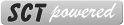
Comments
No comments yet.